Starting with the iPhone 11 and later models, Apple introduced software warnings that indicate when a component has been replaced, regardless of whether it’s a genuine part. For the new part to function properly, it needs to have your device’s serial number associated with it, which can only be done by Apple.
Screen/Display Notification
**Applicable Models:** iPhone 11, 12, 13 series (including Pro, Pro Max & Mini)
Upon screen replacement for the iPhone 11 and newer, an “Important Display Message” will appear on your device. Rest assured, this notification is normal and does not impact your iPhone’s performance. This measure highlights that your device has undergone a repair previously without compromising its integrity. The message will remain visible for two weeks, after which it will also be accessible in Settings > General > About.
Battery Notification
**Applicable Models:** iPhone XS, XR, 11, 12, 13 series (including Pro, Pro Max & Mini)
After replacing the battery on iPhone XR and newer models, your device will show an “Important Battery Message.” Again, there’s no need for concern, as this does not affect your phone’s functionality. This change aims to indicate that the iPhone has had a repair, but it does not impact the device’s overall integrity. The message will be visible for four days and will then be stored in Settings > General > About.
After a battery replacement, you may find that you can no longer check the battery health through your phone’s menu. However, we can assist with this check using our computer.
Camera Notification
**Applicable Models:** iPhone 12 & 13 series (including Pro, Pro Max & Mini)
If you’ve replaced the camera on your iPhone 12 or newer, you will see an “Important Camera Message.” This is also a standard notification and does not affect the performance of your device. Like the other messages, this is a way for Apple to note that a repair has been made without affecting the integrity of your phone. The message will be shown for two weeks and will be accessible in Settings > General > About thereafter.

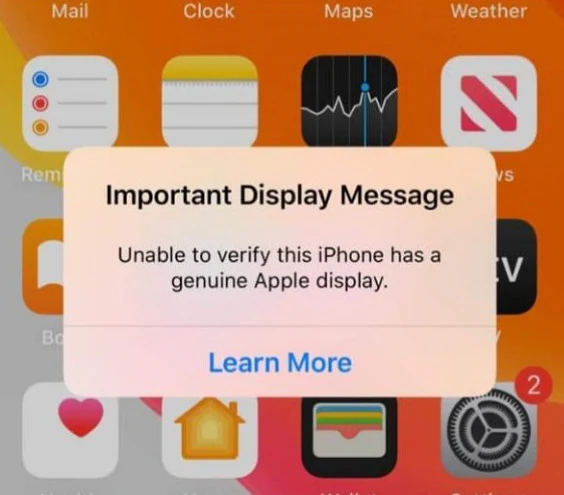


Leave a Comment
Your email address will not be published. Required fields are marked *